Support > Course Editing > Edit a Course
Edit a Course
Complete these steps to edit a course.
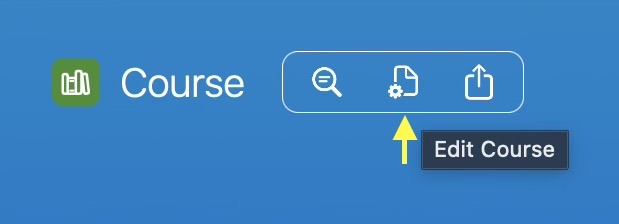
Course editing takes place in the editor.
Within the editor you can alter the course’s properties and reposition the course’s modules.
Support > Course Editing > Edit a Course
Complete these steps to edit a course.
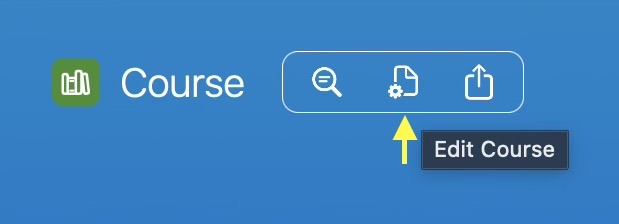
Course editing takes place in the editor.
Within the editor you can alter the course’s properties and reposition the course’s modules.