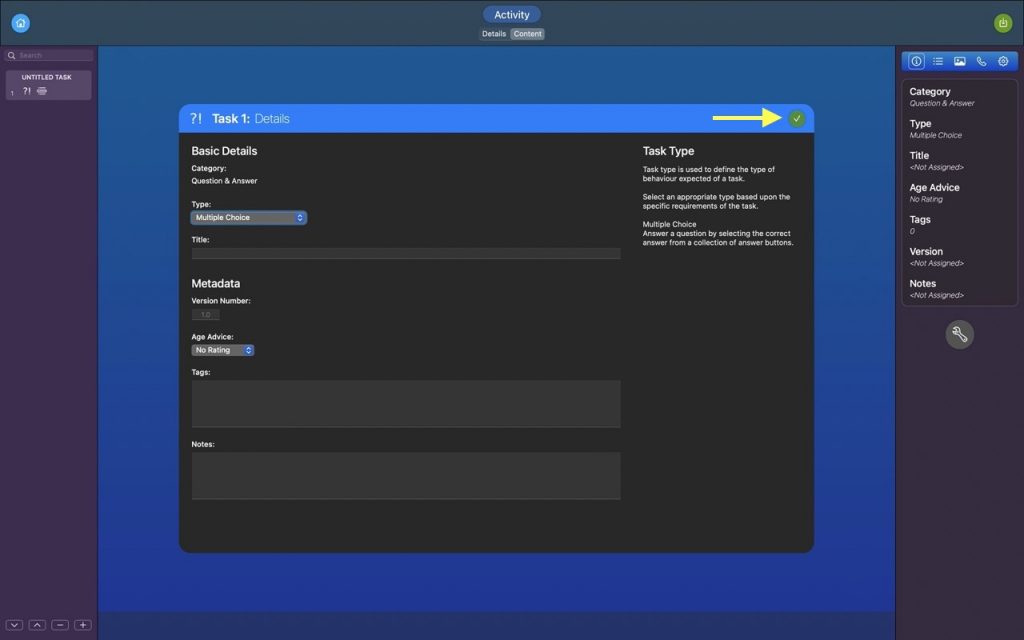Support > Course Editing > Edit a Task
Edit a Task
Complete these steps to edit a task.
- Sign in and open the content editor, editing the activity that the target task is assigned to.
- Switch to the activity content editor.
- Select the target task in the activity navigator. A preview of the task will appear in the task canvas.
- Click the edit button (which displays a wrench icon) to start editing the task.
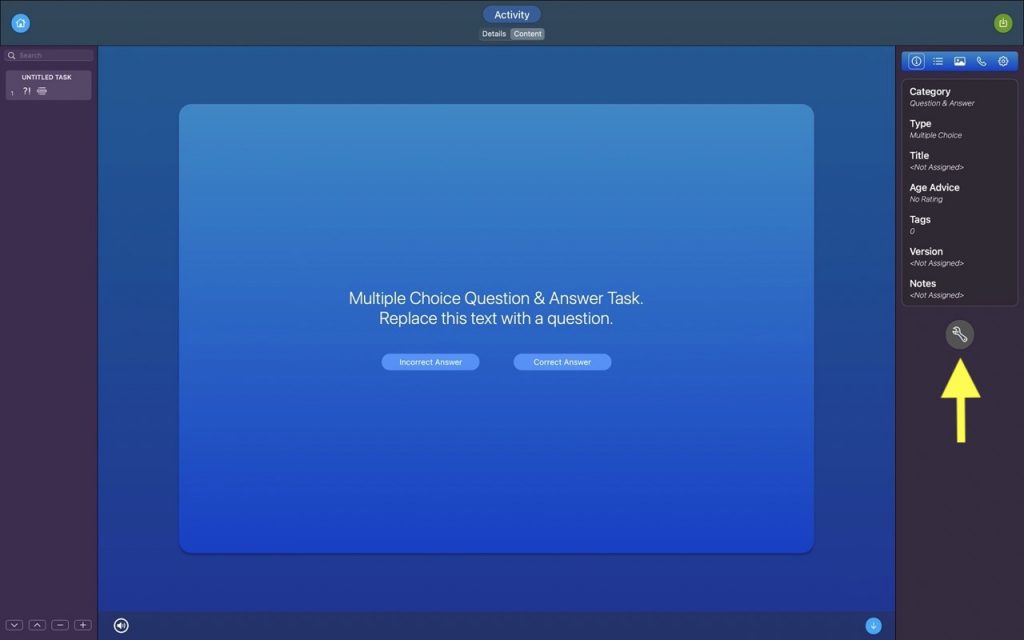
- When the task edit form displays, make any changes you would like to the task’s content properties.
- When you are ready to commit changes to the task, click the Done button (indicated by the yellow arrow in image 2).