Support > Account > Create an Account
Create an Account
Follow these instructions to create an account.
CHOOSING A SIGN IN PROVIDER
When creating an account you can choose to authenticate using email or Sign In with Apple.
SIGN UP WITH EMAIL
You can create an Endorba account using your email address and a password for authentication using the following instructions:
- Install and open the application.
- Navigate to the sign-in scene.
- Click the Sign in with Email button.
- Click the green ‘New Account’ button.
- Enter your preferred name.
- Enter the email address that you would like to associate with your account.
- Enter a password to assign to your account.
- Confirm your new password by entering it a second time.
- Read the Endorba Privacy Policy.
- Read the Endorba Terms of Service.
- Click the submit button.
A new account will be created for you.
- Wait for an email from Endorba to arrive and click on the link within it to confirm your email address.
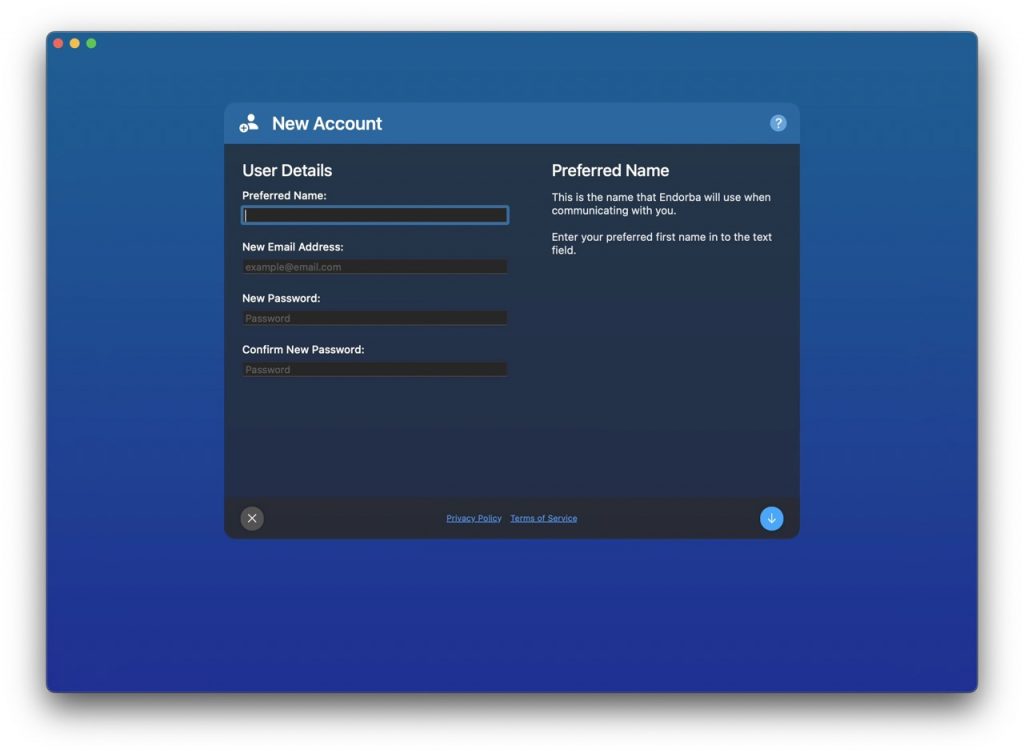
Once you have confirmed your email address you can sign in to the application.
By creating an account and signing in to the application you confirm that you agree to the Terms of Service and Privacy Policy.
SIGN UP WITH APPLE
Sign In with Apple is the the fast, easy, and private method hosted by Apple for signing in to Endorba using an existing Apple ID.
You can create an Endorba account using Sign In with Apple for authentication using the following instructions:
- Install and open the application.
- Navigate to the sign-in scene.
- Click the Sign In with Apple button.
- Confirm the name and email address you would like to use with the application.
- Read the Endorba Privacy Policy.
- Read the Endorba Terms of Service.
- If you agree to the terms of service and privacy policy then click the confirm button.
A new account will be created for you and you will be signed in to the application.
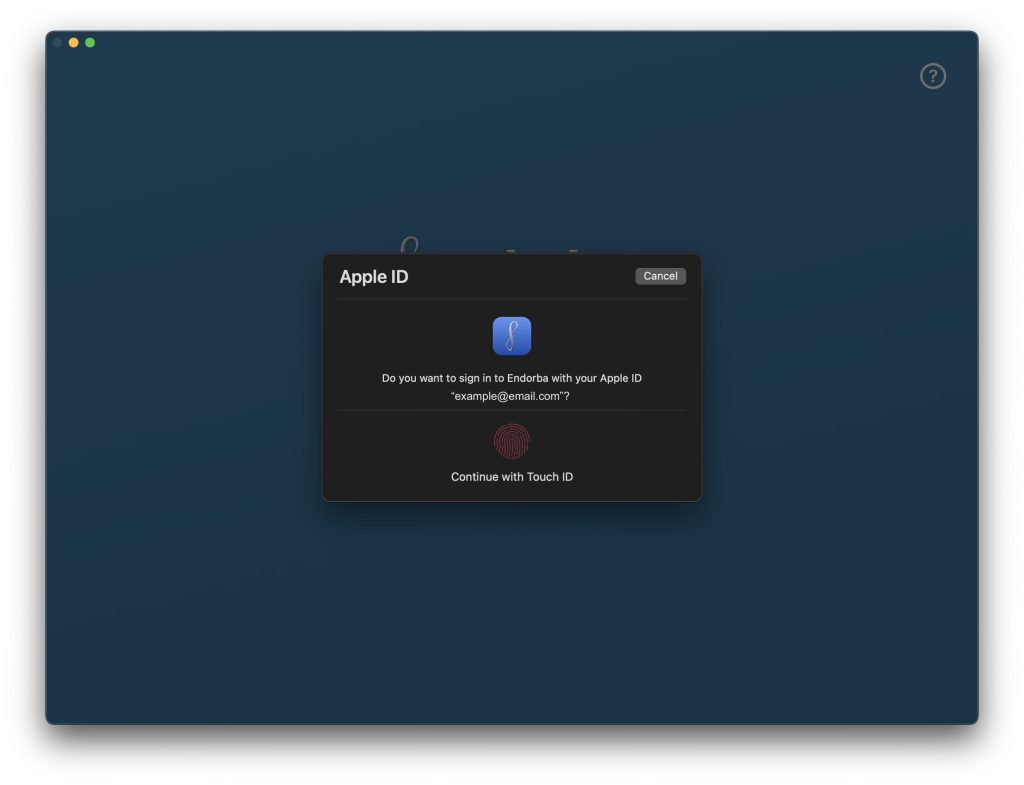
By creating an account and signing in to the application you confirm that you agree to the Terms of Service and Privacy Policy.