Support > Account > Reset Password
Reset Password
Complete the following steps to reset your password.
NOTE: If you can remember your current account password and want to change it, you can simply update your password.
IF YOU ARE SIGNED OUT
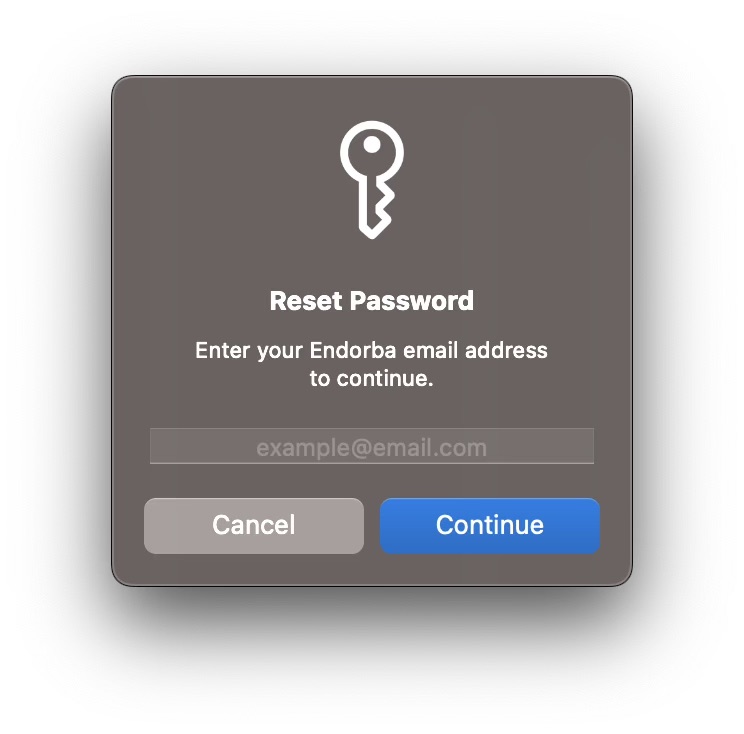
- Open the application.
- Navigate to the sign-in scene.
- Click the quick help (?) button.
- Click the Reset Password button.
- Enter your registered email address into the alert that appears.
- Click the Submit button of the alert that appears.
- An email will be sent to your registered email address with instructions relating to resetting your password.
- Open the link or URL within the email that you receive to navigate to the password reset web page.
- Enter a new password value on the password reset page.
- Confirm your new password value on the password reset page.
- Click the submit button on the password reset page.
IF YOU ARE SIGNED IN
- Navigate to the embedded preferences area.
- Open the User Preferences view.
- Under heading Account, click the Other Tasks button.
- Click the Reset Password button.
- Enter your registered email address to the alert that appears.
- Click the Submit button of the alert that appears.
- An email will be sent to your registered email address with instructions relating to resetting your password.
- Open the link or URL within the email that you receive to navigate to the password reset web page.
- Enter a new password value on the password reset page.
- Confirm your new password value on the password reset page.
- Click the submit button on the password reset page.