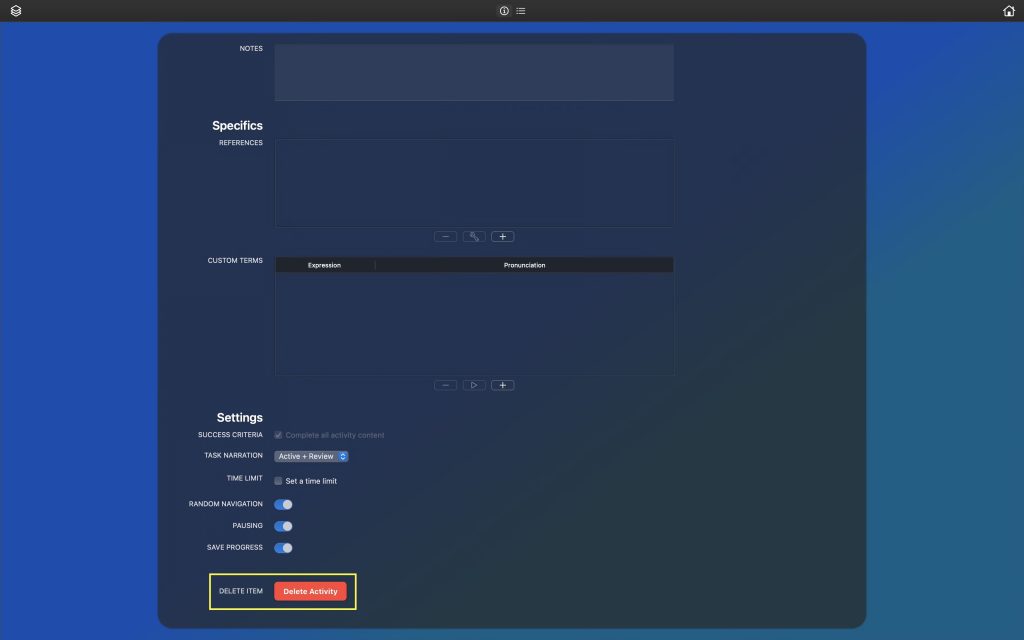Support > Course Editing > Delete Container Content
Delete Container Content
Complete these steps to delete an item of container content.
WARNING: Deleting an item of container content will also delete all of its descendant content.
- Sign in and open the content editor, editing the item of container content to be deleted.
- Scroll down in the content details editor until the delete button is revealed.
- Click the delete button (red with white text).
An alert will appear, explaining that deleting the target content will permanently remove it as well as any descendant content.
- If you want to continue with the delete operation, click on the check box to acknowledge that the content and all of its descendant content will be removed.
- Click the Delete button to remove the content and all of its descendant content.
When the delete operation is complete the content editor will close.