Support > Sharing > Share a Course
Share a Course
Let others experience all that your course has to offer.
Complete these steps to share a course.
- Sign in and navigate to the library
- Navigate to the target course in the library.
- Hover the pointer over the title of the course in the library browser. A collection of buttons will appear.
- Click the Share button (which displays an icon with a square and an upward facing arrow).
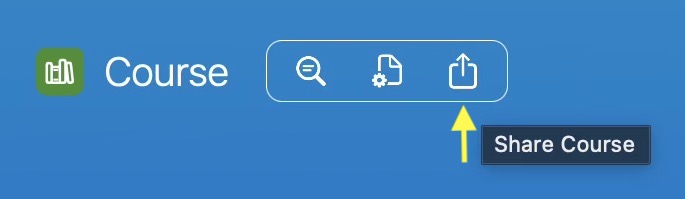
A view will appear that provides options for customising the sharing arrangement.
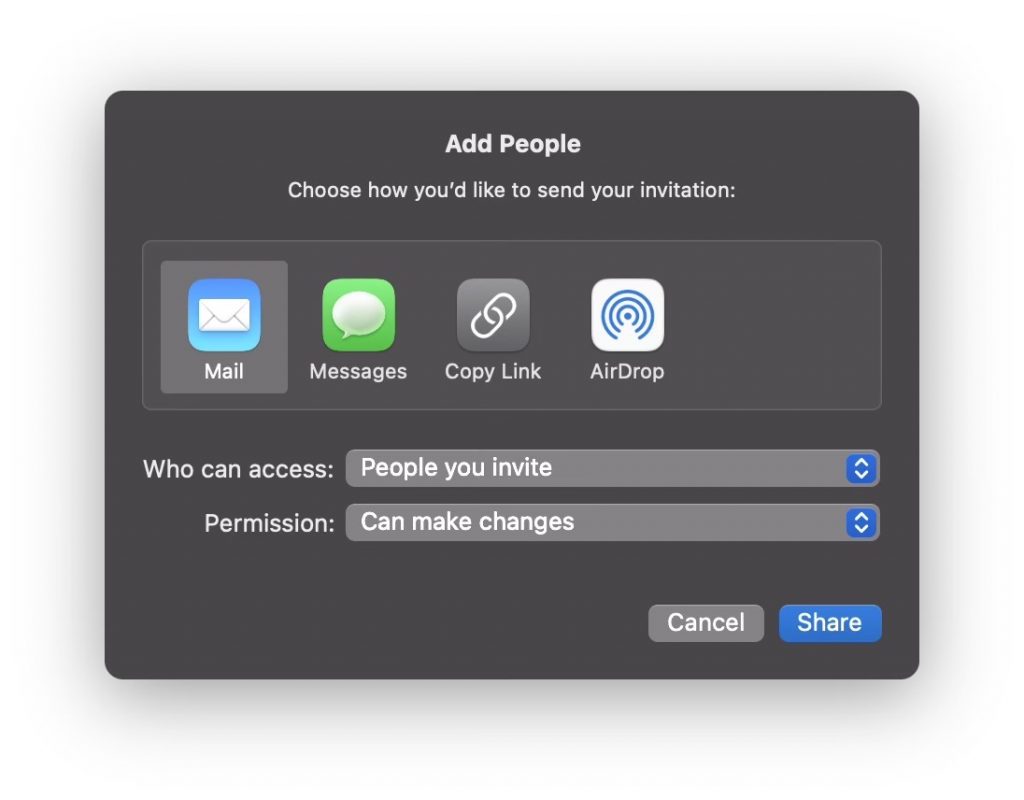
- Select a method to use for sending an invitation to participants.
- Choose the access level to assign to the sharing arrangement.
- Choose the permission to assign to the sharing arrangement.
WARNING: A permission of Can make changes allows participants to modify and delete course content.
- Click the Share button to establish the sharing arrangement.
Your sharing arrangement will be established and you can begin sending out invitations to participate.
Once the sharing arrangement is established you can view or update it in the sharing hub.